Cases are certified by a select group of users to confirm their accuracy and quality. In search results, certified cases appear before non-certified cases, and they are marked with a green check mark icon:
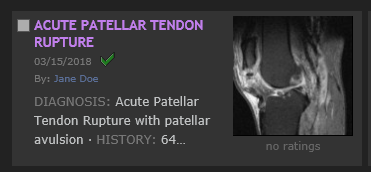
The identity of the person who certified the case appears in the About tab:

If you have been assigned the role of Certifier, you will see a “Certify” in the Case Options dropdown menu:
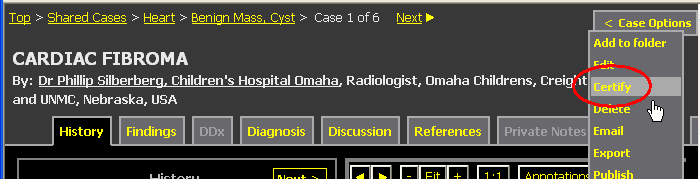
After reviewing the case to determine its accuracy and quality, if you decide to certify the case, simply click the Certify link and then confirm your intent to certify the case by clicking CERTIFY.
The case will now appear as certified to all users who view it. If the case is ever edited, the certification status will reset to uncertified.
If a case has been certified but should not be, you can decertify it by going into the Case Editor and clicking “Decertify” under the Case Options menu.
Your system might be configured to require that cases be certified before they are made public. To find cases awaiting review, go to the Case Manager. In the Folders section, open the Certification Requests folder.
For each case, review its text and images. If the contents are safe for public viewing:
If a case is NOT safe for public viewing:
Some systems are configured to allow a third option, where certifiers can edit cases before making them public:
Please note: users with admin or certification privileges can create public cases directly, without requiring review by another certifier. Admins and certifiers should therefore use caution when creating their own public cases, to be sure that private patient data is not revealed.