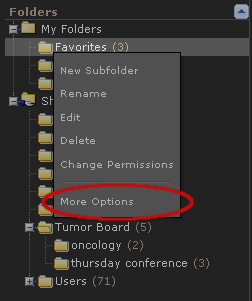Moving a Folder
You can move any folder you own to a new location:
- In the folder tree, locate the folder you want to move.
- Right-click on the folder and choose “More Options” from the menu.
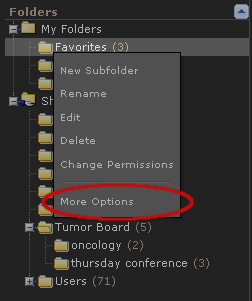
Hint: if “More Options” does not appear, you may need to log in.
- From the Folder Options page, click the link “Move Folder” under the “Edit Folder Properties” subsection.
Hint: if the Move Folder link does not appear, you probably do not own the folder. You will need to ask the folder’s owner or the administrator to perform this operation.
- In the Move Folder form, a dropdown menu for the destination shows all folders in the system which you are allowed to add a subfolder to. The folders within your home folder are listed first, followed by all other folders that are writable by the public or by groups that you belong to:
Select the desired destination folder. If a particular folder does not appear, it means that you do not have write permissions to that folder. Once you have chosen a destination, click the “Move Folder " button to complete the operation.
Next: Changing Folder Permissions