If a folder is writable by you, you can remove any cases that have been added to it. Note that removing a case from a folder has no effect on the case itself: you are simply removing a reference to the case. To remove cases from a folder:
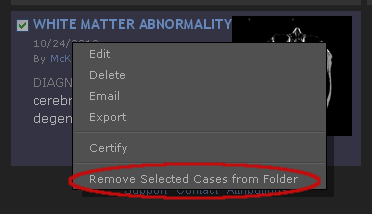
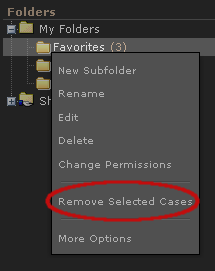
Hint: if these menu choices do not appear, it means that you are not allowed to remove any cases from this folder. If you are not the folder’s owner, you may only remove cases which you personally added to the folder. If the folder contains cases which you think should be removed, email the folder’s owner or your systems administrator.