Training Mode allows you to view cases as unknowns, and sequentially reveal case text in stages:
- View as Unknown - Patient demographics and history are displayed, but the case title and other fields are withheld. Images are displayed with no captions. You can study the images and try to identify the findings.
- Reveal Findings & Captions - You can read the findings text and try to predict the diagnosis. If the case contains annotated images showing the findings, they will appear as well. This stage is skipped if the case contains no captions or findings text.
- Reveal Full Case - The entire case is displayed, revealing the diagnosis and discussion.
To turn training mode on, use the control on the right side of the screen above the naviagation bar:

With training mode on, whenever you perform a search or drill down to a list of cases, the case titles are replaced by case numbers, allowing them to be explored as unknowns:
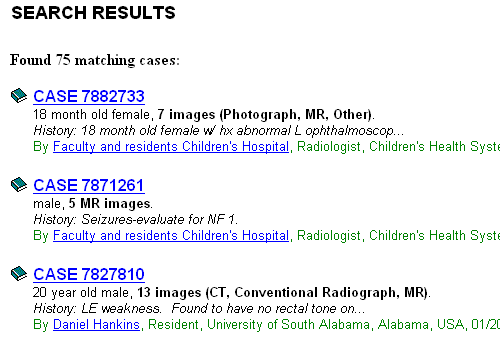
When you navigate to a case with training mode on, it is first displayed in Unknown mode. The training stage controller appears above the case, allowing you to traverse to the next stage. Note that case text can be broken out into sections. These section breaks will only appear when training mode is on. You can create multiple sections within each case text property. To create text pagebreaks see Entering Case Text .
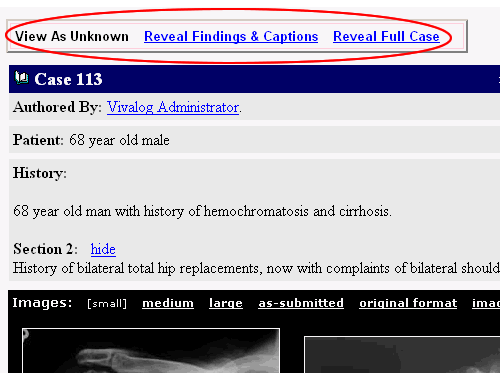
If the case has findings and/or captions, you can click on "Reveal Findings & Captions" to view them. Captions will appear beneath each image, and Findings text will appear at the bottom of the case. If the author included annotated images showing the findings, they will also appear at this stage.
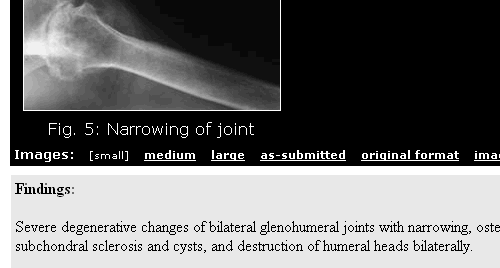
Click on "Reveal Full Case" in the training stage controller above the case to see the title, diagnosis, and discussion.

If there are more cases, you can visit the next case by clicking on "Next" to the right of the breadcrumb trail, and the next case will appear in Unknown mode. Training mode will stay on until you click "Turn Off" in the controller above the navigation bar:


