You can reorder cases in folders that you own:
- Visit the folder whose contents you want to reorder, and click "Folder
Options" in the folder title bar:
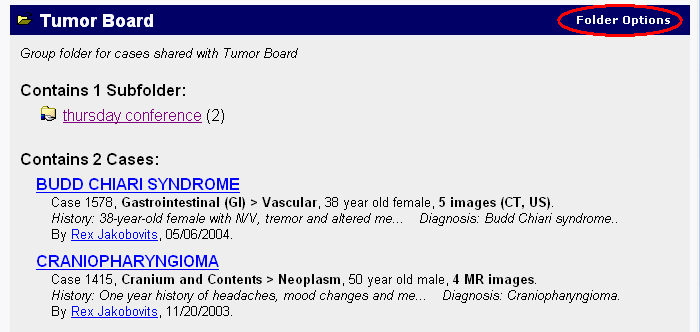
Hint: if the "Folder Options" link does not appear, you may need to log in.
- From the Folder Options page, click the link "Reorder Folder
Contents" under the "Manipulate Folder Contents"
subsection:
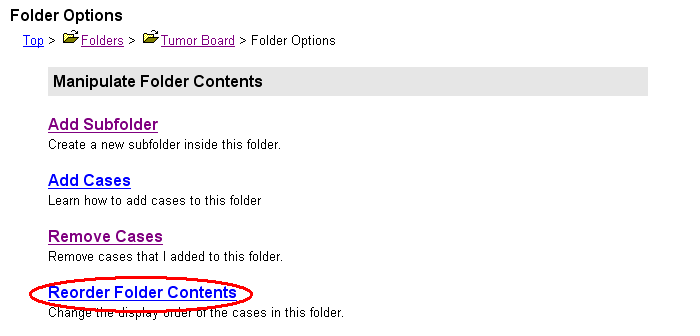
Hint: if the Reorder Folder Contents link does not appear, either you do not own the folder, or the folder does not contain any cases to reorder.
- From the Reorder Folder Contents form, you will see a box containing
the cases that are in the folder:
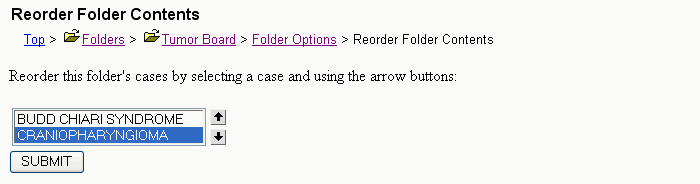
Click on the case that you want to reposition, and use the up or down arrows to move that case in relation to its neighbors. Repeat this process until you achieve the desired ordering, and then click the SUBMIT button.
Note: the instructions above apply only to reordering cases, not subfolders. Subfolders are ordered alphabetically, and you cannot reorder them. If you need to impose an ordering on subfolders, you can do so by adopting a naming convention, such as starting each subfolder name with a numeric value (e.g. "01: infant cases", "02: child cases", "03: adolescent cases").