RSNA MIRC (Medical Imaging Resource Center) is an XML interchange format for exchanging teaching files across systems. You can export your cases as MIRC documents and save them to disk, and later import them into any MIRC-compatible system. You may only export cases which are writable by your account.
Exported cases will be packaged in a container called a Zip file, which enables you to download multiple files in a single operation. You can upload the file to any MIRC system which knows how to handle zip files (such as the RSNA MIRC Storage Service).
You may export a case if you have write permissions on that case. To export a case:
- Visit the case you want to export, and click the "Export" link in
the case title bar:
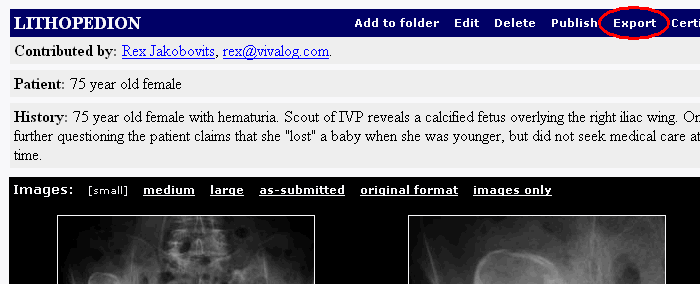
Note: if the Export link does not appear, you may not be logged in, or you may not have write privileges to the case.
- From the export form, select RSNA MIRC format, and press the Export
Case button:
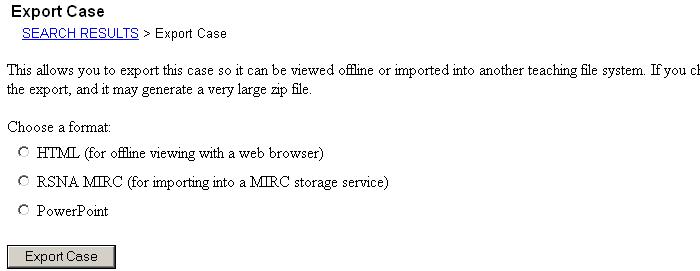
- It may take a minute or two for the exported case to be packaged
into a zip file for you to download:

- Right-click on the link labeled "Zip file containing MIRC
XML and case images", choose "Save Target As..."
and specify a destination on your hard drive for the zip file.
- To upload the case to a MIRC site, follow instructions provided
by the destination server. For example, to upload the case to the
RSNA MIRC Storage Service, visit the web address http://mirc.rsna.org/mircstorage/submit/doc:

Click the Browse button to locate the exported zip file on your hard drive, and then click Submit the File.
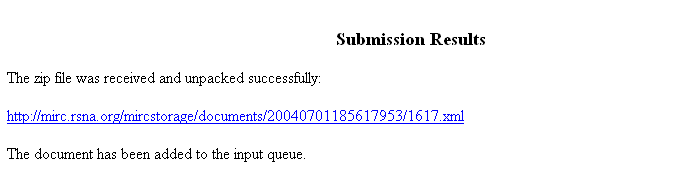
Your case now resides in the RSNA MIRC server. Click on the document link to view your case:

To export multiple cases at once, add them to a folder, and then export the contents of the folder:
- Visit the folder you want to publish, and click on "Folder Options"
in the folder title bar:

- From the Folder Options page, click on "Export Folder" which appears
under "Misc. Operations":

Note: if the Export Folder link does not appear, either you do not own the folder, or the folder contains no cases which are writable by your account.
- From the export form, select RSNA MIRC format, format, and press
the Export Cases button. This will export all cases in the folder
that are writable by your account. The process may take a long time
if the folder contains many cases. Note: if the folder contains cases
which are not writable by you, they will be skipped.
- Right-click on the link to download the zip file and save it to your local disk. It is now ready for importing into the destination server. Note: some MIRC Storage Services may not be able to handle multiple cases packaged in a single zip file. This is currently true for the RSNA MIRC Query Service. If your intended destination does not support multiple cases, you will need to export each case separately in its own zip file, as described above.

