If a folder is writable by you, you can remove any cases that have been added
to it.
Note that removing a case from a folder has no effect on the case itself:
you are simply removing a reference to the case.
To remove one or more cases from a folder:
- Visit the folder containing the cases to be removed, and click "Folder
Options" in the folder title bar:
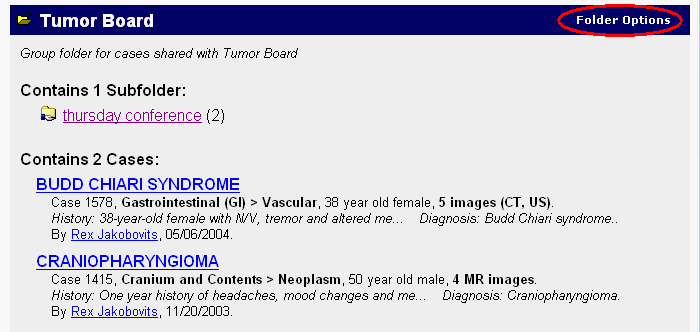
Hint: if the "Folder Options" link does not appear, you may need to log in.
- From the Folder Options page, click "Remove Cases"
under the "Manipulate Folder Contents" subsection:
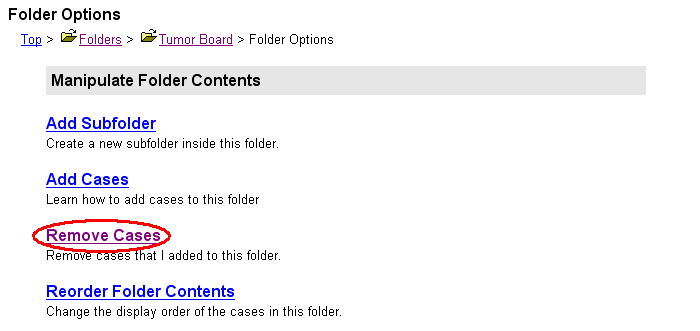
Hint: if the choice does not appear, it means that you are not allowed to remove any cases from this folder. If you are not the folder's owner, you may only remove cases which you personally added to the folder. If the folder contains cases which you think should be removed, email the folder's owner or your systems administrator.
- From the Remove Cases page, select the checkboxes next to the cases
you want to remove:
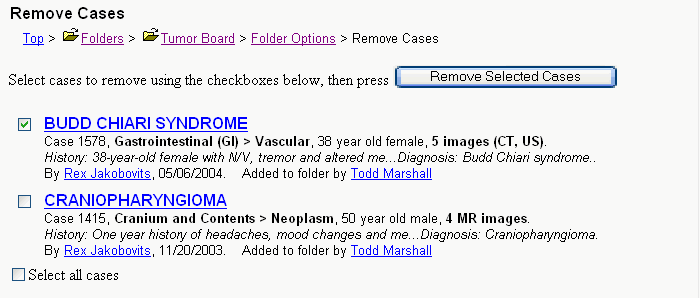
Hint: to mark all the checkboxes at once, click the "Select all cases" checkbox at the bottom of the list.
- Click the "Remove Selected Cases" button. You will see a confirmation that the selected cases have been removed.
Next: Adding Subfolders