You can edit a group that you created as follows:
- Controlling Group Membership Through The Main Group View
- Log in to your account, and click Options in the top navigation bar.
- Click the link under "Manage Groups".
- You will see a listing of the groups you belong to, followed by a table showing membership information about
groups you control.
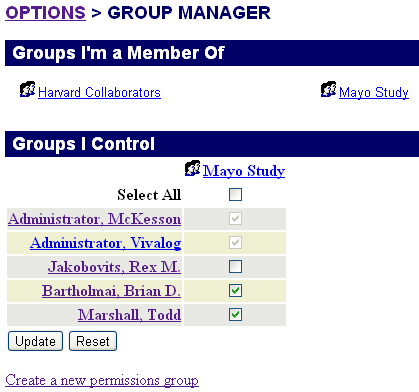
The columns of the table are the names of your controlled groups. The rows are the system users. Individual fields are checked if the user in that row is a member of the group for that column. Adding a check to a field indicates that you want the user added to that group, while clearing a check indicates that you want the user removed.
Note that you cannot remove access for administrative users.
- When you are satisfied with the changes you want made, select Update. This will list the changes that are about to be applied, offering you the opportunity to confirm the changes by clicking Yes or cancelling the changes by clicking No.
- After confirmation, the system will provide you with a summary of changes made and a refreshed view of your groups.
- Editing Group Information in the Group Detail View:
- You can also edit a group that you control, by clicking on the name of the group in the main group view,
e.g. here is the "Dr Jenkin's Project" group:
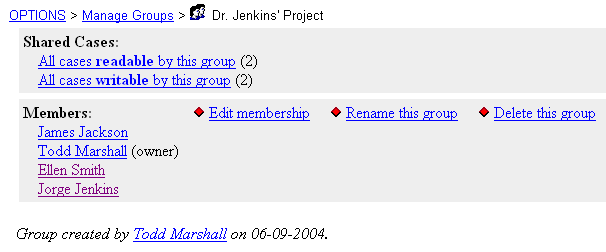
- To edit membership of the group, click the "Edit
Membership" link:
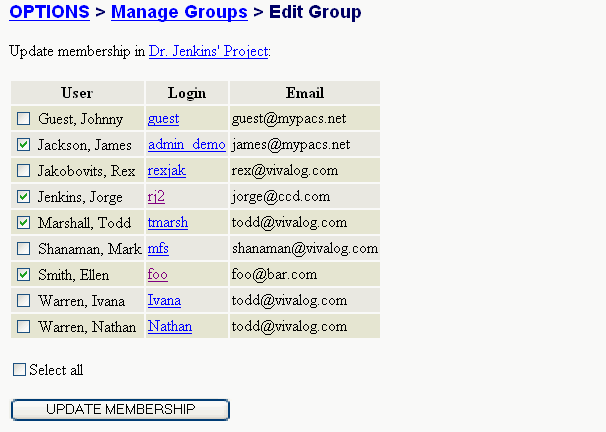
Click checkboxes next to the users you want to add, or uncheck those boxes from users that you want to remove, then click the UPDATE MEMBERSHIP button.
- To rename a group that you control, visit the group
page, then click the "Rename this group" link to go to the
Rename Group form:

Enter a new name for the group, and click the "Rename Group" button.
- To delete a group that you control, visit the group
page, then click the "Delete this group" link. You will
be prompted to confirm your decision to delete the group:
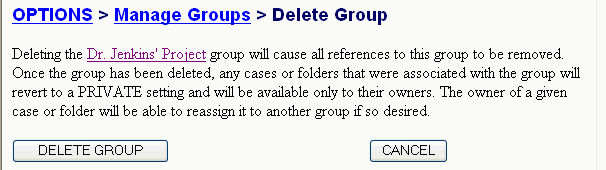
If any cases and folders are shared with the group you are about to delete, they will be set to private. If you are sure you want to delete the group, click the DELETE GROUP button.
- You can also edit a group that you control, by clicking on the name of the group in the main group view,
e.g. here is the "Dr Jenkin's Project" group: