You may change permissions of any folder that you own:
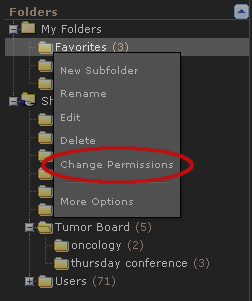
Hint: if “Change Permissions” does not appear, you may need to log in.
If you keep the folder Readable By “Owner Only,” then nobody else will be able to view the folder (if they visit the parent folder, they will see a message explaining that there is a “hidden” subfolder). If you make a folder Readable By “All Users,” then other users will be able to view the contents of the folder. Note: if you choose to share the folder, be sure that it is located in a folder which is accessible by its intended users. For example, if you make the folder readable by “All Users,” but it resides in a folder that is readable by “Owner Only,” no one will be able to access it. If you keep the folder Writable By “Owner Only,” then nobody else will be able to alter the contents of the folder. If you make a folder Writable By other users, they will be able to perform the following actions:
When sharing folders, you may share with all users, or members of a group. The dropdown menu will display all groups that you are a member of. See Managing Groups for more information on creating and participating in groups.
If you choose to apply the changes to subfolders, it will recursively change the permissions of all folders owned by you which reside underneath this folder. Subfolders owned by other users will not be affected (unless you are an administrator). If you apply the changes to cases as well, it will recursively change the permissions of all the cases that you own which are referenced by any of the subfolders. Other user’s cases will not be affected.
Next:
Managing Groups