Institutions often have weekly conferences where residents and staff meet to go over educational cases. Rather than creating powerpoint presentations, you may present cases directly from the teaching file system.
- Have your administrator create a top level folder called "Conferences":

- Under the Conferences folder, create a subfolder for each conference
date:
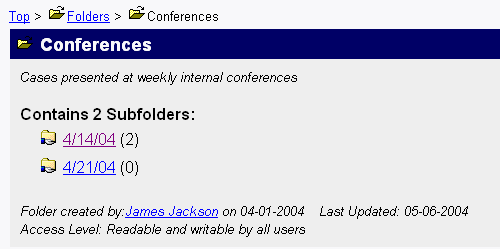
- During the week, whenever someone encounters an interesting case,
they can copy it into the folder for presentation at the weekly meeting:

- When the conference begins, project the teaching file system directly
on the display screen, turn on Training Mode,
and navigate to the conference folder:
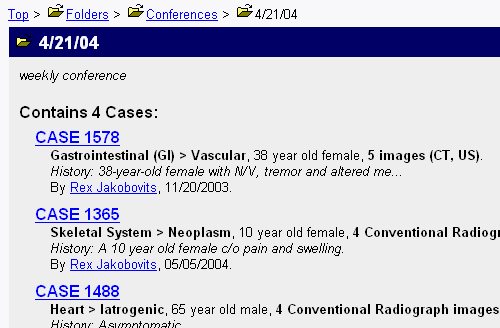
- If your cases contain patient identifiers, you may want to hide
them for the conference. You can do this by visiting one of the cases
and clicking "hide identifier" to the right of the patient
information:

The identifiers of all patients will be withheld for the remainder of the session.
- During the meeting, each participant can come forward in turn and
click on their case. With training mode on, the presenter can discuss
the case as an unknown and quiz the audience on the findings.

- Click on an image to enter Images Only mode for optimal presentation:

Hint: if some images scroll past the bottom of the screen, you can avoid using the scroll bar by clicking on each partially visible image to bring it into full view.
By using the teaching file manager to host your conferences, you avoid incurring the overhead of creating powerpoint presentations, and you have a historical record of all case presentations.
For more information, see the AJR article "Improving Patient Care: The Use of a Digital Teaching File to Enhance Clinicians' Access to the Intellectual Capital of Interdepartmental Conferences" by Mark J. Halsted, et. al. AJR 2004;182:307-309.
Next: Finding Users

