To create a folder:
- Log in to your account. From the Case Manager,
click "Create New Folder", which appears to the right of the "My Home
Folder" section header:
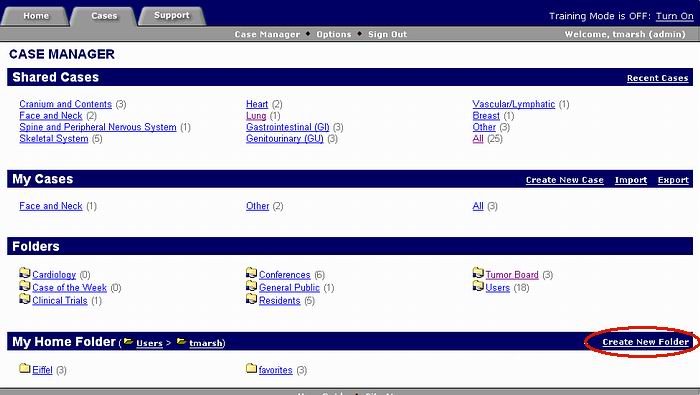
- From the Create Folder form, enter a name and an optional description
for the folder to be created:
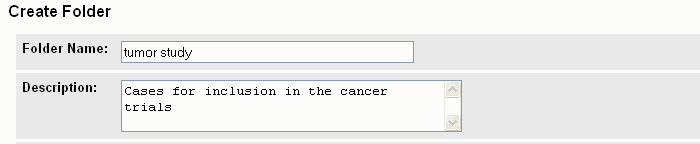
- Select a location for the new folder. The default location is in
the top level of your home folder (located in "Users >
your username"). The drop-down menu includes all folders
in the system which you are allowed to add subfolders to. The folders
within your home folder are listed first, followed by all other folders
that are writable by the public or by groups that you belong to:
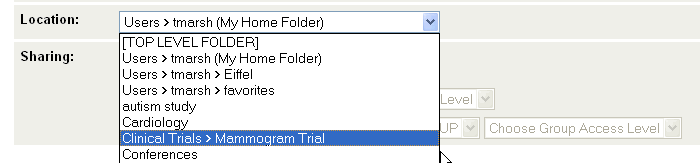
If a folder does not appear, it means that you do not have write permissions to that folder.
- In the Change Permissions form, specify whether or not you want to keep the folder private or share it.

If you keep the folder Readable By "Owner Only", then nobody else will be able to view the folder (if they visit the parent folder, they will see a message explaining that there is a "hidden" subfolder). If you make a folder Readable By "All Users" (or a group), then other users will be able to view the contents of the folder. Note: if you choose to share the folder, be sure that it is located in a folder which is accessible by its intended users. For example, if you make the folder readable by "All Users", but it resides in a folder that is readable by "Owner Only", no one will be able to access it.
If you keep the folder Writable By "Owner Only", then nobody else will be able to alter the contents of the folder. If you make a folder Writable By other users, they will be able to perform the following actions:- Add and remove cases from the folder
- Add subfolders to the folder
- Remove subfolders that they have added to the folder
- Delete the folder or move it to a different location
- Rename the folder or edit its description
- Change the folder's permission settings
- Reorder the folder contents
When sharing folders, you may share with all users, or members of a group. The dropdown menu will display all groups that you are a member of. See Managing Groups for more information on creating and participating in groups.
- Click on the "Create New Folder" button. This will create the folder, making it immediately available for storing cases and subfolders.
Next: Adding Cases to a Folder