Users often attend conferences to go over educational cases. Rather than creating powerpoint presentations, you may present cases directly from the teaching file system. For previous interface see Classic Case Viewer.
- Create a top level folder called "Conferences":
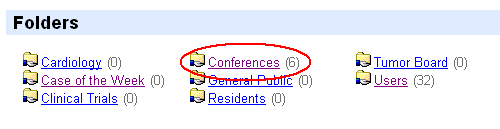
- Under the Conferences folder, create a subfolder for each conference date:
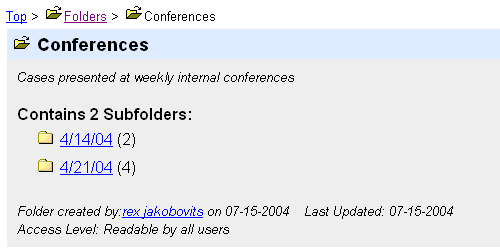
- Whenever you encounter an interesting case, you can copy it into the folder for presentation at the meeting:
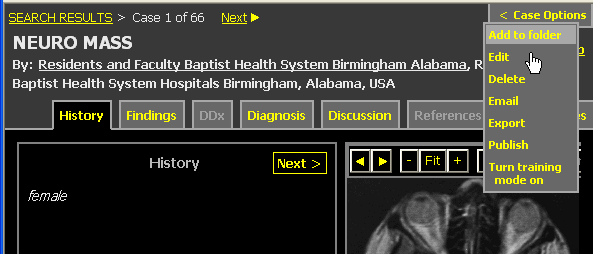
- When the conference begins, project the teaching file system directly on the display screen, turn on Training Mode, and navigate to the conference folder:
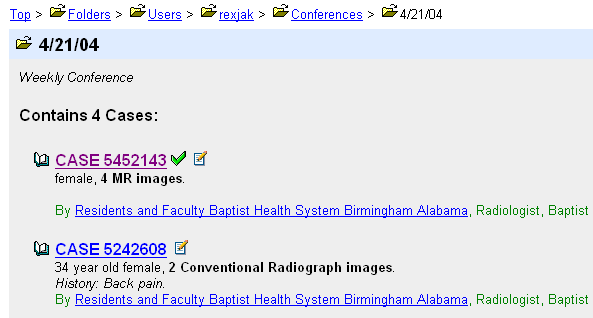
- During the meeting, each participant can come forward in turn and click on their case. With training mode on, the presenter can discuss the case as an unknown and quiz the audience on the findings.
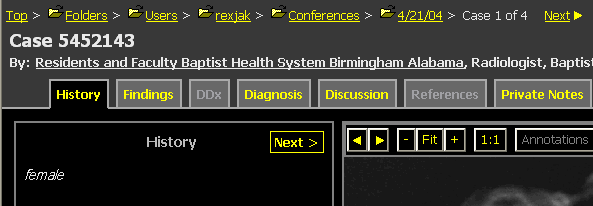
- Click on an image to enter Images Only mode for optimal presentation:
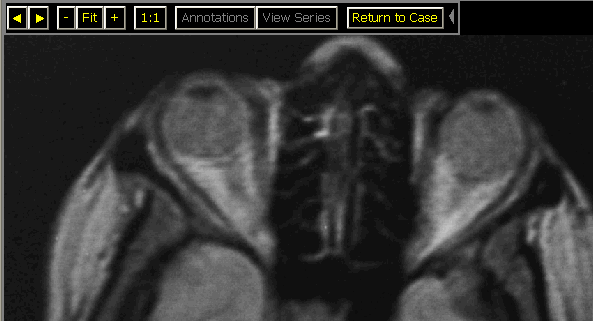
Hint: if some images scroll past the bottom of the screen, you can avoid using the scroll bar by clicking on each partially visible image to bring it into full view.
By using the teaching file manager to host your conferences, you avoid incurring the overhead of creating powerpoint presentations, and you have a historical record of all case presentations.
For more information, see the AJR article "Improving Patient Care: The Use of a Digital Teaching File to Enhance Clinicians' Access to the Intellectual Capital of Interdepartmental Conferences" by Mark J. Halsted, et. al. AJR 2004;182:307-309.
Next: Finding Users