You may edit a case that you own at any time. You may also edit other user's cases which are writable by a group that you belong to (see Managing Groups for more information). Note: if a case has been previously certified , editing it will cause the certification status to be removed.
To edit a case:
-
Navigate to the case you want to edit by
drilling
down
to the case or
searching
for it, then click "Edit" in the case title bar:
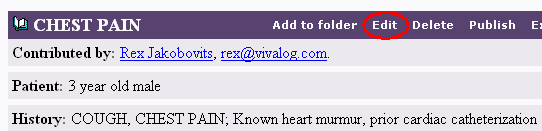
-
This will bring up either the
Tabs-Based Editor
or the
Non-Javascript Editor
depending
on what internet browser you are working with or if your browser accepts
javascript. Regardless, the editor you see will be identical to the
forms used to create a new case, with the current case properties
and text already filled in. You may fill in or change any of the fields.
Fields that are required are marked with a red asterix (*).
-
You may also edit image properties. Scroll down to the bottom half
of the Case Editor if your using the Non-Javascript Editor or select
Case Images
if your using the Tabs-Based Editor.
You may edit the following image properties: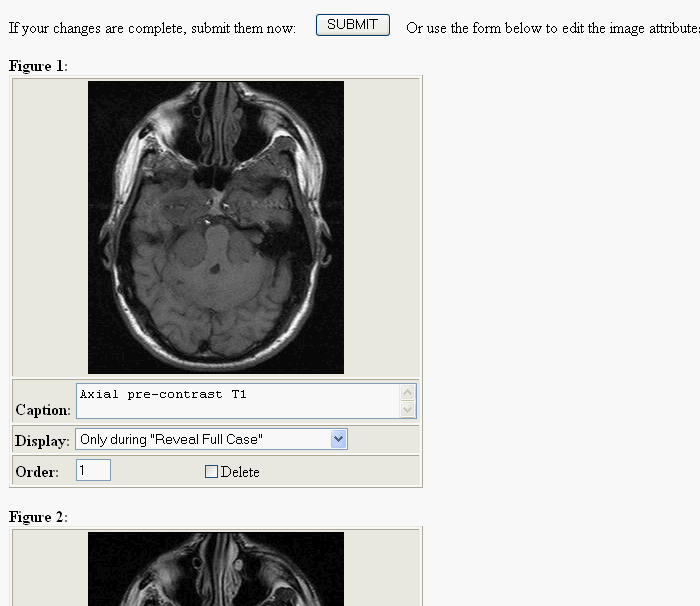
- Caption: enter a new caption, or edit the existing caption.
- Display: control when an image is displayed. The default value is Always. See Adding Images to a Case for a detailed explanation of the different choices.
- Order: enter a different sequence number to change the order of an image. You may enter a fractional number to move an image between two other images. For example, you can enter "2.5" to have the image appear between current images 2 and 3. The system will will automatically adjust the figure numbers to accommodate the new ordering.
- Delete: click the checkbox to remove an image from the case. When you submit the form, the image will be irrevocably deleted from the repository.
- When your changes are complete, click one of the SUBMIT buttons at the top, bottom, or middle of the form. If you are using the Tab-Based Editor press the "Save Changes" button at the top of the page. The changes will be recorded, and the last-edited date for the case will be updated.
Next: Deleting a Case